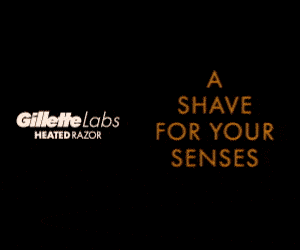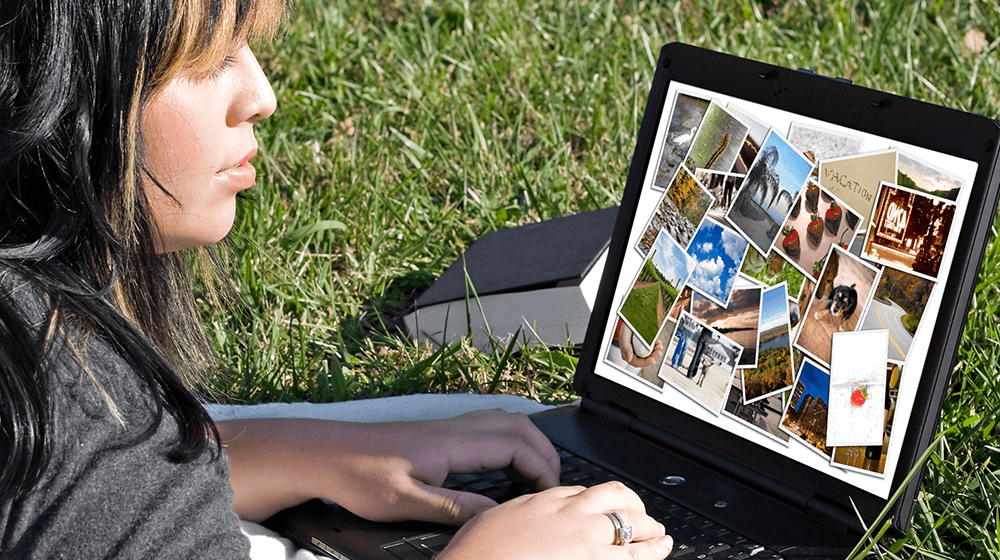
Have you ever wanted to create a captivating photo slideshow? A photo slideshow can be a useful tool to organize and engage with your audiences by letting you deliver compelling stories. Through the use of photo slideshows, you get to provide information via images about your products and services while expanding your brand’s reach. For viewers it allows them to access the information quickly in a clean and minimalist manner. In today’s tutorial, we will show you how to make your very own photo slideshow
Why You Need Photo Slideshows for Your Business
The great thing about slideshows is that they help to showcase your products and services through the use of images and music that can trigger an effective emotional response from your audience. Whether you’re selling or gathering leads, you’ll get results much quicker with a slideshow video. Using animated videos for business is also an option. Thanks to their versatility, slideshows can be reused in many ways for presenting your portfolio on your website, sharing on social media, or marketing in emails. Knowing how to make them also lays the groundwork for learning how to make a marketing video. Some of the benefits of slideshows include:
- Help to make a great first impression and experience
- Attract New Customers
- Cost-effective marketing tools
- Easy to watch and easy to share through social media, emails, and home pages.
- Capture the viewers’ attention easily
- Can boost your presentation
7 Popular Tools to Create a Professional Photo Slideshow
There are several tools out there that can help you create some great slideshows without the need for sophisticated design skills. With these tools, you can easily create professional-looking slideshows that include texts, transition effects, adding sound or music and even change photo display time.
1. Create a Slideshow on iPhone
You can easily create a slideshow using pictures and music on your iPhone. First, you will need to get some images on your iPhone from your photo album that you want to use for your photo show. Simply open your Photos app, select the images you want to include in your slideshow, tap at the bottom to see the menu, and scroll down to the slideshow option and click on it. The iPhone’s Photos app also offers you the option to create photo slideshows where you can change the theme, music from your music library, and duration to a certain number of selections.
2. Use Mac Slideshow Maker
You can also create slideshows from scratch with your Mac. First, make sure that you already know which photos you want to include in your slideshow. Then go to the Launchpad and select the Photos app.
Once there add photos by clicking on the first one, then press and hold the Command key and click each subsequent photo you want in your slideshow. Then in the top toolbar, select ‘File’; ‘Create’; ‘Slideshow’; and finally ‘Photos’.
You can then add a name for it and click ‘Ok’. You also have the option to change the theme including background music and slide transitions by clicking the icons on the right side of the slideshow.
Once you are done tweaking the look and feel you can then press the preview button to preview your work and then click ‘Export’ to create your slideshow.
3. Create Slideshows on Microsoft Photos
First, open the photos application and select the images you want to use for your video slideshow. Go up to the top of the screen and click create and select either automatic video and music where Microsoft selects the music, themes, and transitions for you.
Or you can use the custom video with music option to make your own slideshow based on your images, music, transition, and effects. Once done simply click export and presto you have a video slideshow that you can post on your website or social media.
4. Make A Photo Presentation with Microsoft Powerpoint Slideshow Creator
Start by opening Microsoft PowerPoint and adding your photos from your computer. You can then tweak the pictures, add text, add accompanying music, select transitions, and other effects. And finally, click on ‘Create’ when you’re finished to get your completed photo slideshow in a new file.
5. Create Photo Slideshows with Canva
With Canva you can browse through the slideshow templates and use the search filter by industry, layout, or style.
You will find a good selection of stock photos, images, illustrations, icons, charts, and other graphics that boost your presentation by simply using the drag and drop tool to move them onto your page. Once you have finished customizing your slideshow you can upload your own images, photos, and branding elements and save your slideshow in mp4, JPEG, PNG, PDF, or PPT formats.
6. Use Adobe Spark Photo Slideshow Maker
With Adobe Spark Photo Slideshow Maker you can make slideshow videos for free. Start by selecting the plus button in the web or iOS app to open the slide-based editor. Then add your media (photos, video clips, icons, or text) to the slides.
For ease, you can select pre-designed layouts from the Layouts tabs. Once you have finished designing your slideshow you can publish it on your social media platforms that include YouTube, Facebook, blog, or send it by email.
7. Make a Slideshow with Animoto
To create a slideshow using Animoto start by first choosing a template and customizing it. Then upload your photos, video clips, and your logo to the media library. Next, add and edit the text in the template to then go to the video settings tab to choose your video style which sets the transitions and animations throughout your slideshow videos. Then click music and select a track from your library to accompany your slideshow. Once you’re satisfied with your video, click export to render your video and then download your video to your computer or share it directly on your social media channels.
Other Popular Slideshow Tools to Consider
There is a good selection of slideshow tools out there. Most video editor software come with this feature as well. Some other slideshow tools worth trying out include:
- Windows Movie Maker
- FlexiClip video maker
- Movavi Slideshow Maker
- Gilisoft Slideshow Maker
- Renderforest
- Wondershare Filmora9
How do I Make a Photo Slideshow with Music?
A slideshow with music makes your presentation attractive, engaging, and unique. You can add music to your slideshow either through the audio options in your slideshow app or through your default photo editing app on your PC, iPhone or Mac. Other slideshow maker options with music include:
8 Tips to Creating the Perfect Slideshow for Your Business
The perfect slideshow should help you tell your story easily and at the same time be fun to watch. Follow these simple eight tips:
- Design your slideshow with one intended goal.
- Keep the slideshow short and sweet.
- Use quality pictures.
- Match the music with the mood you want to create.
- Accompany a great copy with your slideshow.
- Use contrasting colors for text and background.
- Don’t overuse special effects such as animation and sounds.
- Test your slideshow with friends and colleagues before sharing.
What is the best program to use to make a picture slideshow?
If you are looking for a crisp and engaging slideshow video then you’ll need a powerful slideshow-making program for that. A great program is one that helps you combine different media, offers a good choice of templates and effects; has built-in music and sound editing capabilities, and comes with flexible export options.
SmartSHOW 3D offers all these and more. With it you can create animated slideshows with photos, videos, and music; work with over 600 templates and effects; add voice comments, captions, title clips, and even 3D collages; and convert your slideshows to any video format.
How do I make a photo slideshow for free?
If you are on a tight budget there are also free slideshow tools available in the market. Some of these come built-in with your PC, Mac, or smartphone, other free or those that have free version editors include:
How many pictures do I need for a 3-minute slideshow?
In most cases, each photo will require some seven seconds of screen time. This includes transition time between photos, where you average between 8-9 photos per minute. So, a 3-minute slideshow would need about 24-27 photos.
Image: Depositphotos
This article, “How to Make a Photo Slideshow” was first published on Small Business Trends